Now that you are all set up, you can try different ways to generate tests cases and populate your testsbase.
(Disclaimer : as Yesbot is currently in a rapid development state, some screenshots and instructions may not be up-to-date with latest Yesbot available version)
Tracking
This is the basic way to generate tests. First, make sure your tested backend application is running (you should see the backend indicator set to on if it’s the case). Then select a proxy (or use the default selected one) and activate the proxy by clicking «Start proxy». You should then see the proxy indicator set to on. Finally activate the tracking to start your session of generating tracking-based tests.

Then simply use your application’s UI as usual, to perform manually your tests on your application’s frontend as a normal user. Then the platform will automatically use the exchanged data between the frontend and the backend to create tests cases. Once you have performed some actions, simply refresh the page using the «Refresh» button :
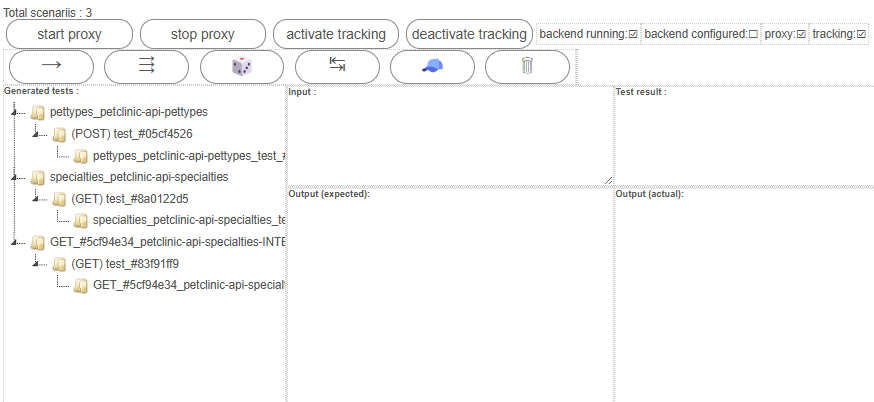
You now should see your first tests in the tests explorer panel !
Auto-discovery
If your backend is configured at least at level 1 backend configuration, then you can ask Yesbot to generate tests by looking at your backend’s API endpoints. Simply set the «temperature» percentage and «Number to generate» parameters to your liking, and click on the «Discover» button in the buttons actions bar. The temperature parameter will set how «wild» the tests would be. 0% temperature will give tests with very «expected» values, and 100% will give very «unexpected» values, pushing more towards edge cases tests :

Then simply click on the «Refresh» button and see the tests from the Yesbot discovery :
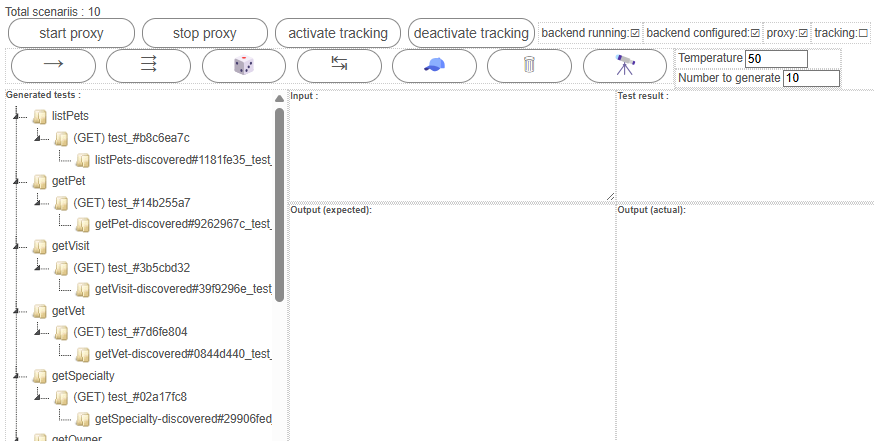
You should see as many tests as you have set in the «Number to generate» parameter field (but limited by your «max scenarii» quota usage). Note that only tests that do not modify your data will be created, because else you will need level 2 backend configuration.
Idempotent write tests
If your backend is configured at least at level 2 backend configuration, then this will allow Yesbot to manage your application database’s state, and then generate writing tests. You can use exactly the same previous techniques, like tracking and discovery to also use your API writing endpoints. Then you must use the special «Run with backup» buttons in the buttons action bar. This is detailed in the «run idempotent write tests» in the next page.
LLM and non-LLM algorithmic tests
Once you have configured your backend at level 3 backend configuration you can use LLM-powered tests generation (if you have not configured your backend, or do not wish to use a LLM, you can use the simple algorithmic tests generation, which is a bit more limited in its capacities)
